Submit a Hand Raise in NavigateTXST
What is a Hand Raise?
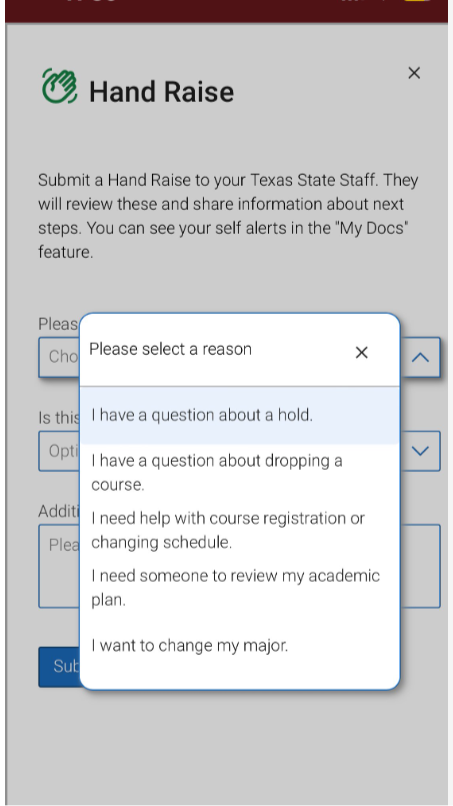
The NavigateTXST app has a "Hand Raise Feature" that lets you connect virtually with a TXST staff member about a specific topic. You can also access this feature on your desktop.
Hand Raise examples include:
- I have a question about a hold
- I have a question about dropping a course
- I need help with course registration or changing schedule
- I need someone to review my academic plan
- I want to change my major
By selecting a reason for raising your hand, you'll be connected with a TXST staff member who can address your specific inquiry to ensure you get the right information and assistance.
DOWNLOAD APP ON IPHONE
DOWNLOAD APP ON ANDROID
ACCESS NAVIGATETXST ON DESKTOP
How to Raise Your Hand:

Step 1: Select the Hand Raise icon
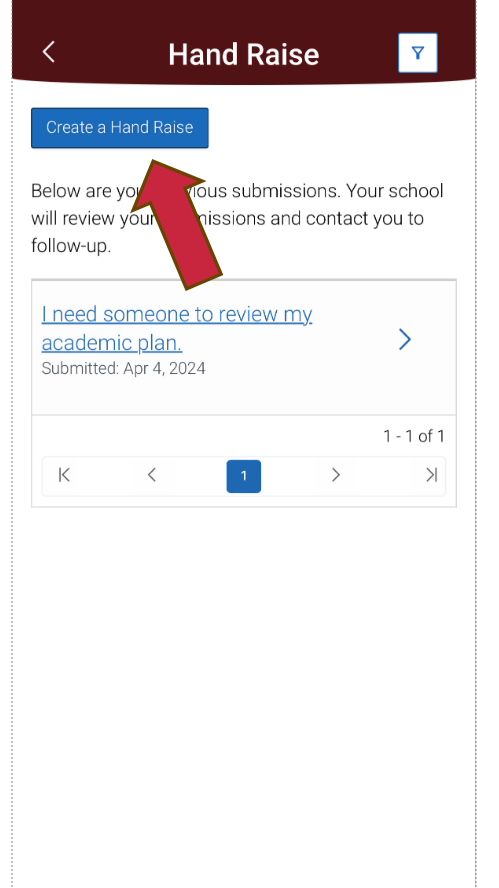
Step 2: Select "Create a Hand Raise"
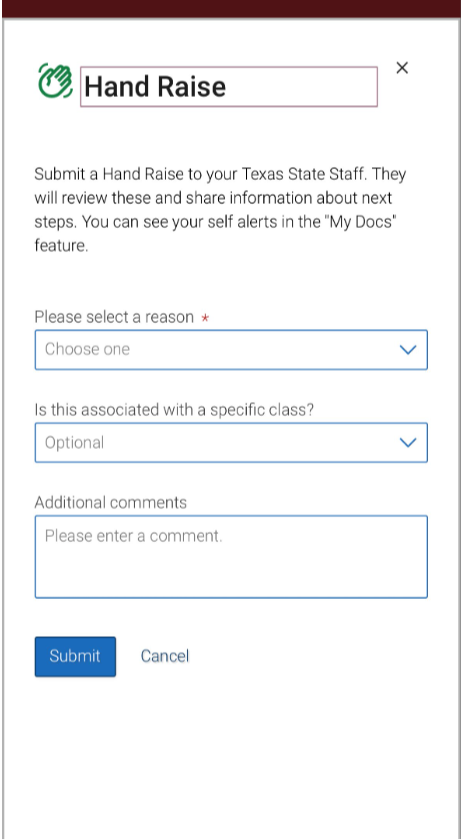
Step 3: Select a reason, course (if applicable) & any additional notes
